How to Recover Music from iPod
 Whenever you are in the bus or on the subway, taking a look around the people, you will find most people are listening to mp3 or watching videos with headsets from an iPod. With constant update, the development of iPod does not only symbolize an advanced technology, but also represent a fashion trend which leads people to a higher-quality life.
Whenever you are in the bus or on the subway, taking a look around the people, you will find most people are listening to mp3 or watching videos with headsets from an iPod. With constant update, the development of iPod does not only symbolize an advanced technology, but also represent a fashion trend which leads people to a higher-quality life.
It is a fact that so many people are captivated by iPod and can't live without iPod. However, one day, you suddenly find all of your favorite songs and videos in your iPod are lost! I bet it is the worst thing you've ever met. We all know it's not easy to transfer files to iPod and all of the stored files in your iPod, some of them are very important for you and you don't want to download your collected songs again, but they are gone now. While, fortunately you will never worry about it anymore because you can perform iPod recovery operation with data recovery software.
Common Cases of iPod Missing
•Reset your iPod to factory settings, meaning that all the data on it is erased; Accidentally formatted your iPod.
•Files are deleted by mistake while using iTunes.
•The hard disk in your iPod crashes and its files becomes corrupted or removal of battery results in lost contents.
•iPod Volume Format turns 'Unknown' when connecting PC or it reports an error then frozen.
Recover iPod with uFlysoft iPod Recovery
Believe it or not, third party iPod recovery software like uFlysoft iPod Recovery can help you recover iPod music, videos, photos and some other files.
With this iPod music recovery software, you can only make a few steps to recover music from iPod. In the following I am ready to show the step-by-step guidelines to you.
Step1: Download the latest version of uFlysoft iPod Recovery software (Windows version is also offered for Windows PC to solve photo, video and audio loss problem.), then install and launch it in your Mac correctly.
Step2: Sync your iPod with your Mac.Then you will see it shows as a drive.
Step3: Select the drive which your drive shows as and then click "Scan", you will find all your lost files in the lists. Meanwhile you can choose any files which are not damaged in the list to have a preview.
Step4: After the automatic scanning, it's time to finish all the steps by clicking "Recover" easily to Recover iPod!
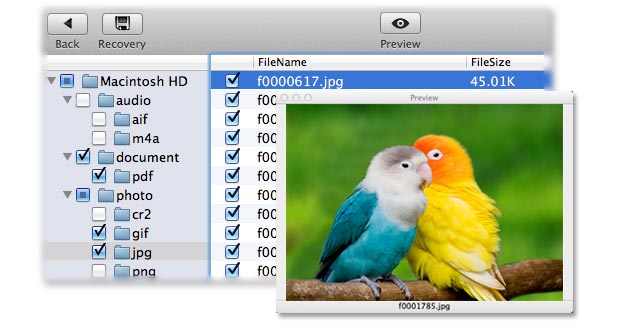
Note: If your iPod does not appear as a drive letter on your Mac, please follow these instructions: In iTunes, right click on your iPod and select "iPod Options". Under the "iPod" tab, make a tick in "Enable Disk Use". Click OK. Unplug your iPod, and plug it again. Check out whether it works. More details go to our official website uFlysoft studio to get.
Related articles:
• How to Use Memory Card Recovery to Recover Lost Data
• How to Perform SD Card Data Recovery on Mac?
