How to Use Memory Card Recovery to Recover Lost Data
For many people, memory card means a lot, no matter SD cards, memory sticks, etc. They have witnessed and recorded the precious moments in their life by using photos or videos. Unfortunately, misfortune strikes sometimes. The cherished memories may be lost easily due to different reasons such as:
> Photos deleted accidentally or intentionally from memory cards.

> Photo loss due to formatting or "Delete All" operation.
> Memory card error or damage, or inaccessible memory card.
> Damage due to turn your camera off during a write/read process.
> Corruption due to the card being pulled out while your camera is on.
> Data loss due to use between different cameras/computers/devices.
> Data corruption due to critical areas damage e.g. FAT, ROOT, BOOT area damage.
> Other events that could cause damage to data.
Better Chance for Memory Card Data Recovery
 Is memory card recovery possible? The answer is definitely YES! No matter how files lost from your memory card, you still have chance to recover data from memory card. Actually, the so called "deleted data" are only marked as "delete" and telling the system that the space can be reused. Thus, before performing memory card data recovery, there are some things you should pay attention to:
Is memory card recovery possible? The answer is definitely YES! No matter how files lost from your memory card, you still have chance to recover data from memory card. Actually, the so called "deleted data" are only marked as "delete" and telling the system that the space can be reused. Thus, before performing memory card data recovery, there are some things you should pay attention to:
Don'ts: Don't take photos or save any other files on the memory card. Otherwise your data will be overwritten, which means that the chances of card data recovery will decrease.
Dos: Do memory card recovery ASAP with memory card recovery software. Waiting longer, the recovery possibility will be smaller, because the new files written in during the using will permanently erase the lost files.
How to Recover Memory Card Data?
To recover lost data from memory card, you need to use uFlysoft Data Recovery for Mac, a cost-effective card recovery supporting the recovery of photos, videos and audio files lost due to different reasons from various memory cards. (For Windows PC users, you can use uFlysoft Photo Recovery for Win to recover your lost photos on your memory card as easy as the Mac version.)
Only 3 steps (Select > Scan > Save) are needed to recover files from memory card. Download, install and launch memory card data recovery for mac
Step1. Connect the memory card to your computer via a card reader or a USB cable. Select the memory card and click "Scan" to search for your lost data.
Step2. Preview files on the scanning results to check those you want for recovery.
Step3. Choose a save path and recover your desired files.
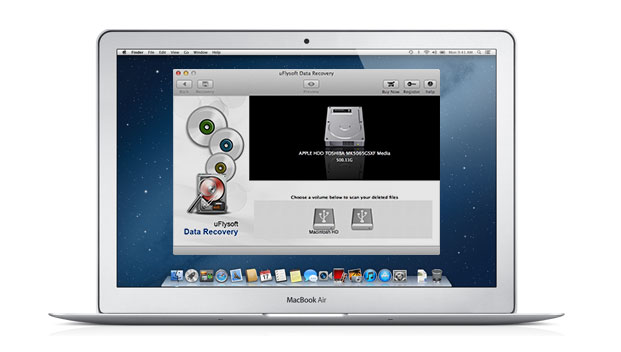
Tips
1. Don't save the recovered files on the source card after perform recovery operation with uFlysoft recovery software, and choose another place such as computer hard drive.
2. Regularly backup your precious files on your memory card to other storage devices in case of memory card corruption.

Hot Products
Hot Topics
- How to Get Back Lost Word Document
- Bring Back Your Lost Files after Emptying Trash
- Restore Your Mac Lost or Deleted Files
- Get the Mac Lost Partition Files Back
- Recover Data from Your USB Drive
- Recover Deleted Data from iPod (Mini, Nano, Classic)
- How to Recover Memory Card in Mac OS
- How to Recover Deleted Photos and Music
- Recover Contacts, SMS, Photo and Video Files from iPhone/iPad
- Recover Deleted Data on Apple Computers