How to Recover iPod Music on Mac
It's easy to forget that every man-made device, even one as nifty as the Apple iPod, has its faults. One day it's working fine. The next, it won't boot up until after a full system restore. All your media is gone down the proverbial drain.
A friend tries to load some of your music on his laptop, but mistakenly synchronizes your iPod with his own computer. A mere two clicks of the mouse is all it takes to lose your precious music and settings.

It is essential to make regular back-ups as you are told. But no doomsday scenario could get you to make the switch; something like that won't happen to you after all. Until it does. If you're reading this page, this might sound familiar.
Luckily it's not as hopeless as it might seem. Using uFlysoft iPod Music Recovery, it's remarkably easy to recover iPod music that has been recently deleted from your iPod by accident or by necessity. So, what steps we need to to take to recover iPod files easily? Read on for a complete walkthrough.
P.S. IMPORTANT: iOS devices are not supported yet. Apple doesn't allow mounting iPod Touch (as well as iPhone or iPad) as a disk, thus preventing the needed level of access for Photo Recovery to let it recover deleted data from these devices. So, only iPod Classic, Nano or Mini are supported; they should be mounted in mass storage mode (can be activated in iTunes).
How to Recover Music from iPod
uFlysoft Mac Photo Recovery is specifically designed iPod recovery software, which provides absolute iPod music recovery of deleted, formatted, and lost music from iPod . With the help of iPod recovery software, you can recover music from iPod safely and easily by yourself.
Step1. Download and Install Mac Photo Recovery
Get the latest release of Mac Photo Recovery from the uFlysoft website and install it on your Mac. Simply drag the application from the downloaded DMG to your Applications folder. Optionally drag the Mac Photo Recovery icon to your Dock as well for easy access. (For Windows PC, uFlysoft offers Photo Recovery for Windows version to be used for recovering media files on Windows OS.)
Step2. Select Your iPod to Scan
When you launch iPod Music Recovery, you'll be presented with a list of all discernable storage media. Your iPod should be automatically recognized. Select the associated disk to scan your lost music. Remember that the chances of a full recovery decrease over time and with active use of your iPod, so don't wait too long if you need to recover music from iPod.
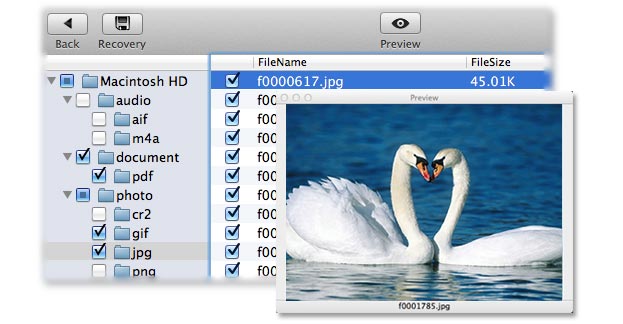
Step3. Recover iPod Music Files
After scanning your iPod, Mac Photo Recovery will show you a list of files that can be recovered. When you've made a selection of files on your iPod that you wish to restore, click the Recover button at upon left of your screen.
Step4. Save the recovered Music
It is better for you to save the recovered music on Mac hard drive or other external devices, not your iPod where you lost the music. This operation is for security consideration of data overwriting.
Situation of Music File Loss that uFlysoft Software can Help
1. Accidentally delete the music files on your iPod.
2. Hard drive damaged when copying music from computer to iPod.
3. The music of your iPod is missing.
4. Audio files lost when transferring from iPod to computer.
5. Wrongly formatting your iPod or reset to defaults.
Tips You May Need
No matter what reasons make your music files or other files lose from your computer or devices, the first thing you need to do is to keep calm and stop using your device. This can help you to avoid data overwritten situation. More tips you may need are on uFlysoft, feel free to check it out.

Hot Products
Hot Topics
- How to Get Back Lost Word Document
- Bring Back Your Lost Files after Emptying Trash
- Restore Your Mac Lost or Deleted Files
- Get the Mac Lost Partition Files Back
- Recover Data from Your USB Drive
- Recover Deleted Data from iPod (Mini, Nano, Classic)
- How to Recover Memory Card in Mac OS
- How to Recover Deleted Photos and Music
- Recover Contacts, SMS, Photo and Video Files from iPhone/iPad
- Recover Deleted Data on Apple Computers