Recover Photo Lost When Transferred from Storage Device to Mac
Have you ever been troubled by this? You were cautiously transferring your photos from camera to Mac, but somehow the photos "disappeared". You wondered how it could happen and wanted to recover photos lost during data transfer, while sometimes you successfully do that, sometimes you just failed.
Here I'd like to tell you some scenarios which may cause photo loss and find a good way for recovering photo lost while transferring from a store device to Mac.
How to recover photos lost during data transfer?

After you lost photo in data transferring from camera to Mac, search it immediately in both the store device and the Mac. If you previously chose to 'Cut' the photo but failed to 'Paste' it on the Mac, you may try pasting it again (paste in a place where there is enough space). If the photo can be pasted again, congratulations, your photo is back.
If the photo is still lost, you may try some photo recovery software. After the photo was lost, the data are not always lost, just not visible or readable because the entry index of the system makes a special mark on those data hinting this area can be written over by other new data. So keep in mind: do not put more photos or other data in the same place where your lost picture was stored, since once you put other new files in it, this free space will be overwritten by others, which makes it difficult to recover lost photo.
In this case it is advisable to try picture recovery software to check if your lost picture can be recovered.
For Windows users, you can try uFlysoft Photo Recovery for Win. This risk-free program can recover photos lost from store device or Macs with original quality. At the same time, the trial version can let you preview the effects in the thumbnail to see whether your pictures are recoverable or not. Here my suggestion is to scan the camera and computer both, improving the success rate of recovering lost picture.
If you are a Mac user, just have a try on uFlysoft Photo Recovery for Mac. The steps to recover photos are the same as Photo Recovery for Win. Now let's use Photo Recovery for Mac to as an example to show you how to recover photos with ease.
Steps to Recover Lost Photoy
With this powerful and high reputation recovery tool, what you need to do is take a cup of tea and some cookies, sit in front of your Mac and do a few click jobs follow the easy-to-use "3-step" recovery operation. Without further ado, let's check it out.
1. Download and install the uFlysoft Photo Recovery on your Mac. Launch the application, choose the drive which your photo were store before, click "Scan" button to scan automatically.
2. After scanning is finished, you will find lots of photo files you deleted are all found and recoverable. You can choose the format of your photo to preview and decide if you want to recover it or not.
3. Once you choose the photo and after confirmation, click the "Recover" button, then after a few minutes, the photos will come back to you. You will find it is easy to do Mac photo recovery by yourself.
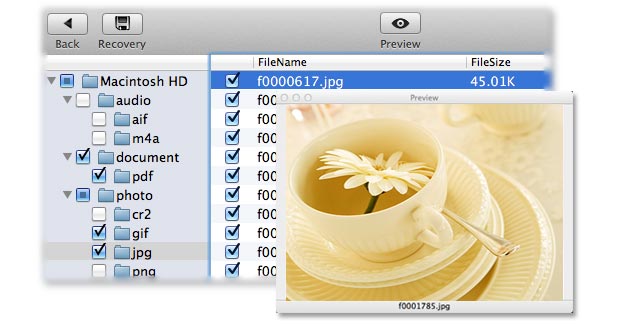
Tip:
1. As a good recovery tool, uFlysoft Photo Recovery can do more for you, it is not only an image recovery program, but it also can act as a video and audio files recovery tool for you. In a word, it's a good idea for you to have such an all-in-one media data recovery program.
2. If you want to get back more data on your Mac, such as Word, Excel, have a try on uFlysoft Data Recovery for Mac to recover your Mac lost or deleted files.
