How to Recover Deleted Files and Folders on Mac
Data loss is a terrible thing, may be a disaster for the people who works with the computer, for example, use the Mac to work. So, it is very important for us to find a good way to perform Mac lost data recovery. So you may ask how to recover lost data? Is it possible for us to recover lost data with some tools or program? Take it easy, we will show you the way to do so.
Why can We Recover Deleted Files and Folders?
Emergency file recovery requires more than the correct tool, though. It is requested to know how file deletion occurs, and what you have to do to maximize the chances of a successful recovery.
When a file is deleted from your Mac, it seems you just lose the file forever. Actually, the file content still exists on the hard disk, Mac system simply marks the hard drive space as being available for use so that you can write new files. If you manage to start an undelete process before Windows uses that part of the hard drive to write a new file, all you have to do is set that flag back to "on" and you get the file.
Obviously, the sooner you try to recover a deleted file, the more successful you'll be. But stop a moment and think about the other things that could cause this part of the hard drive to be overwritten. If your hard drive is pretty full, the odds are much greater that Windows will grab your precious unallocated space for its next write. Or, if you defrag the hard drive, you run the risk of unused parts of the drive being overwritten! (This also means that if you are running silent background defrags services like Diskeeper, or if you have defragged utilities scheduled to defrag automatically, you might get blindsided-lose your chance at data recovery-if you don't halt them until you have your deleted file recovered.
For that matter, simply starting up Windows or, to a lesser extent, shutting down Windows causes many tiny files to be written. You really want to avoid these processes if possible.
So the important rule is: Stop using that computer immediately! This minute! Right now!
Way to Recover Lost Data
Remember the rule above? Ok, let’s start to recover lost files and folder from your Mac hard drive. To perform the recovery operation, a data recovery tool is strongly needed. There tons of data recovery tools on the Internet, which one is the worthy program that you can trash it and use it to recover lost data? Here we suggest you to have a try on uFlysoft Mac Data Recovery Software.
●Steps to Recover Lost Data
1. Install the application on your Mac. (Don’t worry about the fee. uFlysoft recovery software is free download/free scan application.)
2. Launch the program and choose the hard drive to scan. (If you want to recover lost document on your store device, just connect your store device with your Mac, and select it and start scanning.)
3. After scanning is finished, click “Recover” and choose the path where you want to store the recovered documents. (Warning: Do not store the recovered files in the path where you lost them before.)
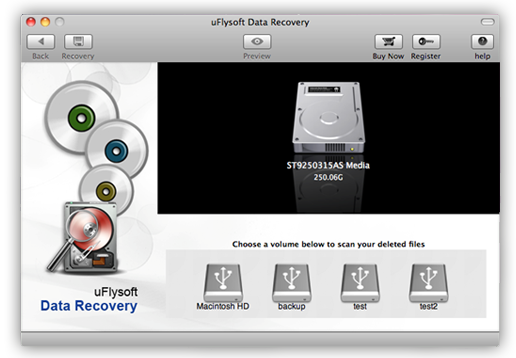
All these steps above just cost a few minutes, after these, you will find that you achieve lost document recovery and all of the files are coming back to you again.
Tips
For those who use Windows OS, we uFlysoft studio offer you the best lost photo recovery program-uFlysoft Photo Recovery for Windows, which helps you to recover deleted digital images on Windows OS computer.
