Solve Photo Loss Situation with uFlysoft Data Recovery for Mac
Have you ever been troubled by this? You were cautiously transferring your photos from camera to computer, but somehow the photos "disappeared". You wondered how it could happen and wanted to recover photos lost during data transfer, while sometimes you successfully do that, sometimes you just failed.
Here I'd like to tell you some scenarios which may cause photo loss and how to recover photos lost while transferring from a camera to computer.
Some Scenarios Cause Photo Loss
1. After connecting the camera to computer, you start transferring your picture. Accidentally you touch the data wire, causing the USB disconnected. Not all the photos are successfully transferred and some are lost.
2. The sudden power-off of the camera or computer could lead the photo lost too. Once that happens, the transferring process would be interrupted forcibly, and some of your photos might be lost.
3. If your computer doesn't have enough space to store more photos, the data transferring would not be finished until some space is released. If you 'Cut'- 'Paste' the photo and keep on transferring it, the photo would be lost.
4. The virus. If your picture is affected with virus, when you transfer it from camera to computer, the anti-virus software in your computer may kill the virus by deleting the photo automatically. The virus is erased but your photo is also lost.
5. There are more situations like this.
Recover Photos Lost During Data Transfer
After you lost photo in data transferring from camera to computer, search it immediately in both the camera and the computer. If you previously chose to 'Cut' the photo but failed to 'Paste' it on the computer, you may try pasting it again (paste in a place where there is enough space). If the photo can be pasted again, congratulations, your photo is back.
If the photo is still lost, you may try some photo recovery software. After the photo was lost, the data are not always lost, just not visible or readable because the entry index of the system makes a special mark on those data hinting this area can be written over by other new data. So keep in mind: do not put more photos or other data in the same place where your lost picture was stored, since once you put other new files in it, this free space will be overwritten by others, which makes it difficult to recover lost photo.
In this case it is advisable to try picture recovery software to check if your lost picture can be recovered.
For Mac users, you can try uFlysoft powerful lost photo recovery software-Data Recovery for Mac. This risk-free program can recover photos lost from digital cameras or computers with original quality. Follow the steps below to get back lost photos with ease.
1. Install this free download data recovery software on your Mac.
2. Launch the program and choose the hard disk where your lost picture flies were stored before and start scanning. (If you want to recover lost pictures from your store devices, just connect it with your Mac and scan it.)
3. After scanning finished, you can preview your lost picture files, you can choose which you want to get back and then click "Recover", you will find the lost picture files coming back to you again in a while.
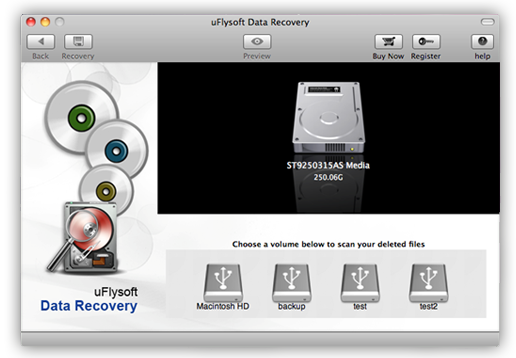
See? It’s so easy for you to get back lost photo by using this easy-to-use data recovery software.
Tips
1. Not only recover lost photos, uFlysoft Data Recovery for Mac can also help you to recover other types of files such as videos, audio files, Word, Excel, etc.
2. If you are a Windows user, use uFlysfot Photo Recovery for Windows to solve photo loss problem.
