Recover PDF Files on Mac Easily
PDF document often includes a lot of important information of your work or study, but it can be lost or deleted due to various reasons like accidental deletion, OS crash, emptying Recycle Bin, unintentional formatting or re-formatting etc. PDF files could get corrupt because of virus attack, software malfunction etc. These reasons can lead to PDF file loss. So have you ever thought of recovering lost PDF files on Mac?
Is it possible to recover deleted PDF files on Mac
The answer of this problem is absolutely "Yes". It's quite easy to get back deleted PDF files on Mac with PDF recovery software under Mac OS. Here we could like to strongly recommend uFlysoft Data Recovery for Mac for your reference. This program is the best Mac PDF Recovery program on the market, which allows users to recover any deleted or lost data from various disks. With this software, you'll never worry about the problem of data losing.
Data recovery is the process of salvaging data from damaged, failed, corrupted, or inaccessible secondary storage media when it cannot be accessed normally. In our data recovery tutorials, you can find the easiest solution for recoverring data on computer, USB drive, external hard drive, mobile phone, digital camera, MP3/MP4 player, and other storage media.
Nowadays when data losses in Mac are frequent and causes of data loss are numerous. Where to find a complete and professional Mac data recovery software that can restore your lost files no matter it is due to system crash, virus attack, power failure, hardware corruption, software conflict and so on?
Most Mac data recovery software on the market can not deal with sudden and complicated situations for example, Mac hard drive data losses caused by damaged partitions and lost partitions. Therefore, you need an all-in-one Mac data recovery solution that performs data recovery in most of cases. That's to use the professional Mac data recovery software-uFlysoft Mac Data Recovery which can satisfy your data recovery demands in all situations.
Steps for PDF Files Recovery
Once you choose uFlysoft Data Recovery for Mac, all you need to do is to follow the easy steps below:
1. Donwload the free trial of uFlysoft Data Recovery Software and launch the program.
2. Start scanning out your lost data and preview them one by one(Only the photos can be preview).
3. After the secondly step, choose which file you want to recover and click "Recover" button and choose the path where you want to save the recovered data.
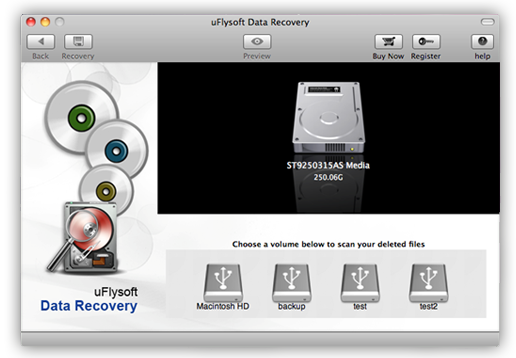
See? It's so easy for you to recover lost data by yourself!
Tips
If you want to recover your lost photo on Windows OS computer, just have a try on uFlysoft Photo Recovery for Windows.
