Recover Lost Document on Mac with Ease
No matter the work computer or household computer, there must be a lot of word documents, excels etc. they may record very important information, what if you lost them or deleted them forever? Document loss is a common problem in our daily life and it confuses a great number of people. Do you want to recover deleted word files? Do you want to get lost excel files back? If you accidentally lose documents, this passage is a way for you to perform lost document recovery simple steps.
These situations can be seen easily around us:
●The Excel document was deleted by pressing wrong button.
●My computer was attacked by virus and all the Word files are missing.
●The PDF documents stored on the pen drive are not accessible.
●The hard disk was formatted and all the documents were gone permanently.
Document Loss Situation is Solvable
People usually think they are out of luck when they lost documents, and choose to rework. A lot of people give up restoring the lost documents even if these documents are very important. Because they think that the documents are gone permanently after deleting or formatting. Actually, restoring the lost documents is not a tough task as your imagination. What you need to do is doing nothing on the device where lost files located but finding a reliable Mac data recovery program.
When a file is deleted by some known or unknown reasons, actually, it is still on the original location but it is invisible. The entry index of the system makes a special mark on the lost data hinting that this area can be overwritten by other new data. Therefore, as long as the lost files are not overwritten, you can get them back at ease.
uFlysoft Data Recovery for Mac for Lost Document Recovery
uFlysoft Data Recovery for Mac is reliable data recovery software for Mac users, it supports Mac OS X 10.5/10.6/10.7/10.8. It enables you to recover deleted PDF, Word, Excel, PPT, HTML and other formats documents safely. Moreover, you can preview the document content before recovery. No matter you recover files from local Mac hard drive or external hard drive, memory card, it works well.
Follow the steps below to achieve lost document recovery on Mac:
1. Install the application on your Mac. (Don’t worry about the fee. uFlysoft recovery software is free download/free scan application.)
2. Launch the program and choose the hard drive to scan. (If you want to recover lost document on your store device, just connect your store device with your Mac, and select it and start scanning.)
3. After scanning is finished, click “Recover” and choose the path where you want to store the recovered documents. (Warning: Do not store the recovered files in the path where you lost them before.)
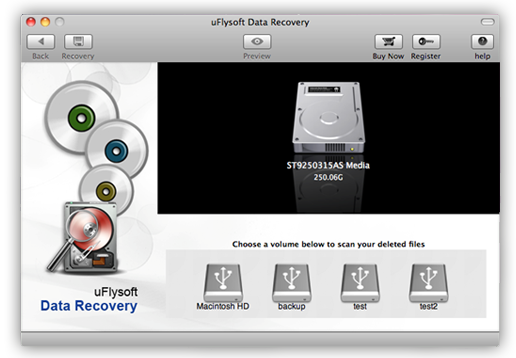
All these steps above just cost a few minutes, after these, you will find that you achieve lost document recovery and all of the files are coming back to you again.
Tips
For those who use Windows OS, we uFlysoft studio offer you the best lost photo recovery tool-uFlysoft Photo Recovery for Win, which helps you to recover deleted photos on Windows OS computer.
