How to Recover Deleted Documents
Just find out that the computer ate your report in Word? Or you mistakenly deleted the spreadsheet that you spent a week on it? Stay calm!  You can recover document following the guide below.
You can recover document following the guide below.
Always, you need to spend much time to create a perfect document on the computer, while they can disappear by a single keystroke or mouse click within one second. That's really risky, but the rule of computer technology. Therefore, to backup your valuable documents regularly is really in need, or your lifetime's work may be easy to slip away from you someday. Of course, not everything lost forever. The files are still somewhere on the computer till they are overwritten by new files in. So before this happens, you can perform office documents in simple way.
Data Loss Situations the Document Recovery Supports:
» Accidental deleting by "Shift + Delete" or emptying the Recycle Bin/Trash
» Formatting the disk or partitions
» Improper operation
» Power failure
» Virus infection
» Reinstalled OS or hard disk crash
» The partition structure on a hard disk was fragmented or partition table is invalid
» Others
How to Recover Documents?
No matter what document loss situations you ever meet, the first thing you should do is stopping using the drive or device to store more data in case you may quite possibly ruin chances to recover document. Then document recovery software should be tried, for most cases 80% data loss problems can be solved with uFlysoft data recovery software.
If you are Mac users, take a try uFlysoft Mac Data Recovery. This program can recover files deleted, formatted or lost due to both human errors and technical errors. It is capable of recovering files including documents (PDF, MS Office Word, Excel, PPT etc), photos, videos, audio, emails, archives and more.
Now free download office document recovery, install and run it on your computer. And follow three easy steps below to recover document.
Step1. Select the place you want to scan, such as a partition or even the whole hard drive. Of course, it can be an external removable device like USB drive, external hard disk, digital camera, camcorder, iPod, mobile phone, etc. if you have such a need. (Take uFlysoft Photo Recovery for Win to recover lost photo, video or audio files if you need to recover lost media files on Windows PC.)
Step2. After the scanning completed, you can check whether your desired documents are found. And you can check them by files formats to save your time.
Step3. Check your target files and begin to recover.
Note: Don't save the recovered documents on the place where you lost them. Just to make sure the lost files will not be overwritten by the new stored ones.
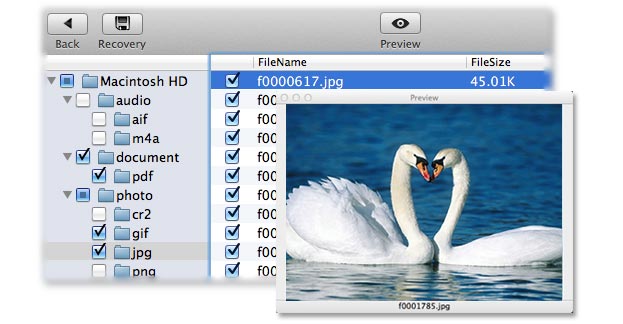
Related articles:
How to Recover Deleted PDF Files on Mac?
How to Recover Lost PowerPoint on Mac?
How to Recover Data from USB Flash Drive?
How to Recover Deleted Music from MP3 Player?
