How to Recover Lost Files from USB Drive or Other Store Devices
Lost Files from USB
“I rely on my USB on daily works, and last hour when I was tried to access my 16 gigabyte USB I was almost dead in the water. When connected USB to my new Macbook Pro, it said that USB can not be opened, need to format first. OMG! All my email attachments, work files and my valuable files including kid's photos, birthday party photos, and any other files like music, videos and RSS data are on there. I was unable to get them back again, I don't dare to format USB as Mac suggested, as I don't have any copy of those files. I have been trying to fix this terrible problem for almost one hours, how can I figure it out?”
I’ve seen so many this kind of questions on the “ask-for-help” forum, not only USB drive, but also other store device such as memory card or external hard drive has to face the file loss problem, so here comes the problem, how to recover deleted files? To solve this problem, let’s learn the reasons of file loss first.
Reasons of File Lost from Store Device
1. Deleted files from USB drive/store device by mistake, and the Trash has been emptied already;
2. When transferring files to or from store device, the progress is cut off with no reason;
3. Shut down computer without unplugging your device;
4. Bad sector infected storage media result in data loss;
5. Corrupted music or video files due to system failure;
6. Damaged files like photos or images because of power surges;
7. Virus generated data loss.
Retrieve Files from Store Drive
With development of science and technology, USB thumb drives and memory cards are getting larger and cheaper. It's easier to trust much of your data to them. Most of us rely on them to store our files, including valuable or important ones. So it's much easier to mistakenly erase data or have them hiccup on you. If you are in the habit of holding on to that data for too long, such as not transferring photos from USB to your computer, terrible thing would happen. Lose or damage files on USB! I will walk you through how to recover lost file from a USB drive or memory card if it becomes corrupted.
Here we use Mac as an example to show you recovery operation. First thing first, you should choose a worthy to trust data recovery software, here we suggest you to have a try on uFlysoft Data Recovery for Mac. No need more technical skills, just follow the 3 steps below to get back lost data.
1. Install uFlysoft Mac Data Recovery and launch
2. Scan partitions to find lost files
3. Preview and save what you deleted or lost data (Only the photo files can be previewed)
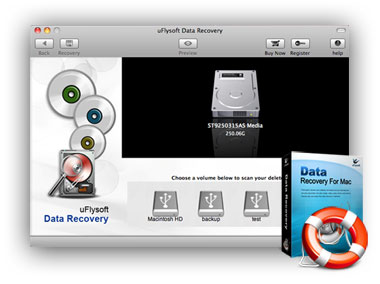
See? All you need is only a few clicks to bring back your lost data. So just come and have a try on it.
Notes and Tips
1. You cannot save the recovered files to the same path where they were lost, therefore choose another volume or some external storage device such as a USB flash drive to save them safely.
2. Want to recover lost photo on Windows OS computer? Just have a try on uFlysoft Photo Recovery for Windows.
