A Powerful Mac Data Recovery Tool for Mac Users
At our Mac user daily live, we are often asked the question as to what causes corrupted preferences files, data corruption, damaged files, data loss, or files suddenly "go missing." Here we pick out some main reason of Mac data loss.
1. Improper shutdowns, such as caused by power outages or performing a hard restart: pressing and holding the power button or, on Macs so equipped, the restart button.
2. Hardware problems or failures, including hard drive failures, bad sectors, bad RAM, and the like.
3. Failure to eject external hard drives and related storage devices before disconnecting them or powering them off.
4. Bad programming, particularly if it results in either hard restarts or data that is saved incorrectly.
Any of these causes can result in a corrupted hard drive directory. A corrupted hard drive directory can cause files to apparently "go missing" and lead to further data loss or corruption, such files being overwritten with new data as a corrupted directory may no longer accurately reflect what disk space is free or available vs. the disk space that contains data. The term data is used here to mean both files you have created as well as application and operating system code.
So, many users, no matter they’re using laptop or desktop will ask one question, “Is there a data recovery tool for Mac can help us to bring the lost data back?”
Yes, that is what I’m talking about. To solve the questions above, you can use a data recovery tool to bring back your data. (Or maybe you can take your machine to the repair shop to fix it, but it may cost you a lot of time and money.)
Find a Good Data Recovery Program for Your Mac
How to find a good and high effective data recovery program for Mac? Here we include some points what a good recovery tool should have. Let’s just check it out.
●Features of a powerful Mac data recovery tool:
1. Search your Mac for lost files using several unique approaches. Once it finds files, you can preview them before you recover them so you recover exactly what you need.
2. Work with your Mac, iPod, digital camera, iPad, USB flash drives (or sticks), and many more storage devices.
3. Offer a RAW recovery mode for more advanced users. While this mode is very powerful, it takes more time to recover files and should only be used by advanced users.
4. Work with the current and some previous versions of OS X, including 10.8.
To tell you the truth, uFlysoft Data Recovery for Mac is one of the best choices for you to recover lost files from Mac. Without further ado, let’s see how to get back lost Mac data with this powerful recovery tool.
First of all, install the free download application on your Mac.
Secondly, launch the program and select your device where the lost data were stored to scan.
The last but not least, after scanning is finished, click the button “Recovery”, you will be asked where you want to store the files. DO NOT save the recovered files to the same path where you lost them before. (You’d better use a USB drive to save the recovered data.)
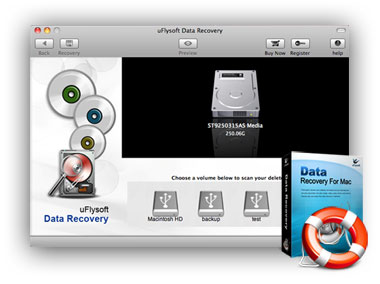
After the three easy steps, you will find all your lost data are coming back to you again by using this data recovery software for Mac.
Tips
Try to recover lost photos after deleting from your Windows OS computer but seems so difficult? Just have a try on uFlysoft Photo Recovery for Windows to help you to perform lost photo recovery with ease.
