SanDisk Data Recovery-Recover Your Lost Data from SanDisk
Situations about Files Loss
Accidental deletion: Delete files without backup, emptying Recycle Bin without backup
Formatting: "Media/Drive is not formatted, would you like to format now?", disk initialization when digital camera memory card is just connected, unexpectedly formatted hard drive
Improper operation: Factory setting of device without backup, turning off the storage media during the writing process, using card between different cameras, pulling out SD card while the camera is on, improper partition or partition error
Other reasons: Virus infection, unexpected power off, reinstalled windows system or hard disk crash, the partition structure on a hard disk was fragmented or partition table is invalid
How to recover files from SanDisk
No matter which case you're encountering and which kind of SanDisk products you're using, don't consider that you've lost SanDisk files forever. Actually, there's a chance for you to recover them. All you need is a data recovery tool, and you can get it here: uFlysoft Data Recovery for Mac. You can use them to recover all data from your SanDisk devices.
Why can files deleted from SanDisk be recovered?
When a file is deleted from your store device, it is NOT really deleted. It is simply removed from the file directory in the folder. Even though you can no longer see the file in the folder, its contents still exist 100% intact at this point. As long as the file remains there, you can easily recover it in its entirety. So the first thing you should do when you want to recover deleted file is looking for it in the Recycle Bin. If it's there, you can recover deleted files from the Recycle Bin by just using the "Restore" option which will move it back to its original location. If you empty the Recycle Bin or delete a file using other method which bypassed the Recycle Bin such as "Shift+Del", although you cannot see the file in Recycle Bin, the file is still not really deleted. The file no longer exists as far as the operating system is concerned and the space it occupied becomes available for re-use by other files. But the disk space does not get re-used straight away, so the data that the deleted file contained will stay on your hard drive for some time to come.
Easy-to-use "3-Step" Recovery Operation
Once you download uFlysoft data recovery for Mac, you can recover SanDisk data on Mac easily. Without further ado, let's follow the steps to get back lost files.
First thing first, install this program on your Mac and connect your SanDisk with it (if you need to get back data on your Mac, just choose your Mac hard drive).
Secondly, launch the program. An easily understood dialog box will pop up and guide you to use it. You just need to choose the path where your lost data were stored before to scan. The program will scan deeply to find your lost data.
Finally, click "Recover" after scanning finished. And you will find you achieve SanDisk data recovery successfully just in a few minutes.
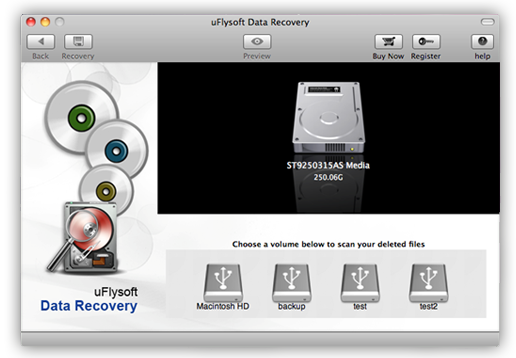
Tips
If you want to get back media data on your Windows OS computer, such as audio, video, photo, just have a try on the powerful media data recovery software-uFlysoft Photo Recovery for Win
.