How to Remove/Block Startup Programs on Windows 7
Previously, we instroduced how to uninstall programs on Windows 7 & 8 with uFlysoft Registry Cleaner. And today we will show you how to block a startup program that you don't need to increase Windows 7 or Windows Operating System performance by reducing the startup time. By default, most of the applications, when you install creates an entry in the startup and it loads every time you start your computer whether you are using it or not. It utilizes the RAM and thus reducing the performance.
Method 1. Remove Startup programs with a freeware - uFlysoft Registry Cleaner
uFlysoft Registry Cleaner is an all-in-one Windows Registry cleaner, a system optimizer, a Windows Uninstaller, and also it's a startup blocker which can help you block your unwanted startup programs to speed up your PC.
Plus, uFlysoft Registry Cleaner can give you a list showing all the startup programs, if you don't know which program you can block, don't worry, this powerful uFlysoft can suggest you keep it or not. Download this program and try it for free:
1. Download uFlysoft Registry Cleaner and install it on your Windows:
2. Run uFlysoft Registry Cleaner, on the clear and simple interface, click ![]() , then uFlysoft startup blocker will giave a list of all your startup programs.
, then uFlysoft startup blocker will giave a list of all your startup programs.
3. Select your unwanted startup program, and then click "Disable". .
With this method, you can easily remove the startup program easily and fast, and it's all free..
And download this program and uninstall your app whenever you want and whenever you need to for free, but if you want to repair your Windows Regitry, you need to pay for this program, please refer to how to repair Windows Registry errors.
Method 2. Block Startup progams in normal way
Usually, most Windows 7 users don't know how to disable a startup program on Windows 7, following the steps below:
1. In Windows 7 click on the Start button ![]() to open your Start Menu.
to open your Start Menu.
2. Type MSCONFIG in the Search Box and hit Enter.
3. You will get System Configuration Window. Click the Startup tab and uncheck all the programs or applications that you don’t want to automatically load every time you use your PC:
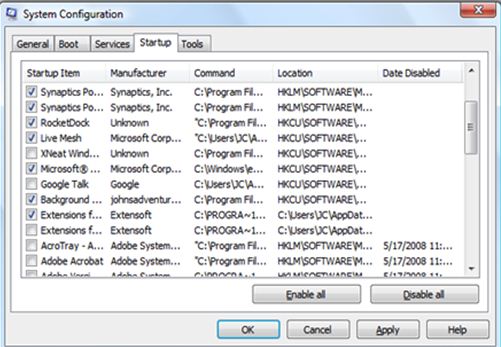
Useful Tips:
1. uFlysoft registry cleaner is a great Windows Registry Cleaner, it can scan and repair your registry errors on Windows 7, vista, XP, 2003; 32 bit and 64 bit.
2. If you want to recover your Mac Data, you can refer to ouruFlysoft Mac Data Recovery.
