Recover Your Lost Photos from SD Card
You may have ever deleted some photo files from your SD card by mistake. I know you must feel regret then. But don’t be now. Any deleted photo files on your SD card can be recovered since your SD card has not been physically broken. Actually, all the photos are still stored in your SD card. You only need to use photo recovery software to perform photo recovery with ease.
Reasons of Photo Loss
Before we learn the reasons of photo data loss, let’s learn something about the so call data.
In a simple way for our reader, data is of two kinds. One is the media file; the other is the document file or the folder.
Data or files broken by virus or deleted by anti-virus software can also be recovered in this way. Also it can help you to recover the files missed after SD card formatting. In a word, since your SD card is not broken, you can recover all the lost data from SD card, except when your file was overwritten. Then, which SD card recovery software is the best?
A Good Way to Recover Lost Photo Files
Here I propose you to choose uFlysoft Photo Recovery for Windows. It is the most powerful and user-friendly photo recovery software for you. It can recover photos from deleted, corrupted, formatted partitions and from crashed SD card.
uFlysoft Photo Recovery Software may recover photo files from HFS, HFSX, HFS+ partitions, including all types of photos such as JPEG, PNG, GIF, etc.
What you need to do is just install the software on your computer, then start the file recovery process. After the software automatically scanned the photo in the hard drive or store devices, you can choose the photo file you want to recover. Then the lost photo files will return to you. Even novice users can handle it very quickly. Below are few steps to follow:
First of all, install the application on your computer. (Worry about the fee? No need to do so. uFlysoft Photo Recovery for Windows is free download/free scan application.)
Secondly, start scanning where the lost photo files were stored before after launching the program.
The last but not least, after scanning finished, click “Recover” and choose the path where you want to store the lost data.
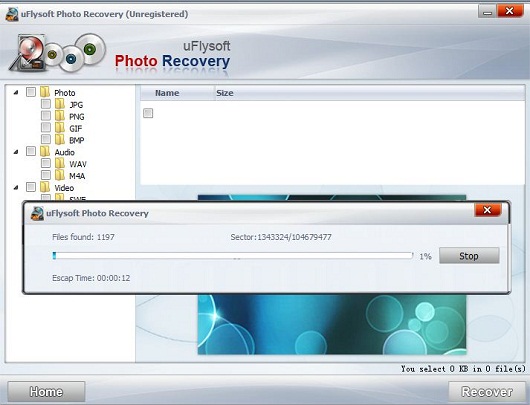
All of these just cost you a few minutes, after that you will be able to achieve “recover my photos” operation successfully.
Tips
Christmas is coming, to save your lost data and give it a “safe” Christmas day, here we uFlysoft studio offer you a big gift for you on Christmas day and New Year-25% discount for our recovery program! Just visit http://www.uflysoft.com/x-mas.html
