Perform Media File Recovery with Ease
Media File Recovery Software for Windows is a powerful photo recovery tool which is specially designed to recover photo, Pictures & Images from External Storage Drives on Windows OS computer.
People find problems when they delete the media files which were either on the Windows OS computers or on the external media devices like memory cards or drives. Other than deletion sometimes the files get corrupted or lost due to some wrong steps like:
●Corruption due to card being pulled out while the camera was on
●Corruption due to turning off the camera during a write process
●Improper shutdown of camera/computer
●Formatting & using media drive in different camera/computer
●Virus attacks and files system corruption
●Volume corruption and many other technical issues
Recover Lost Photo/Audio/Video Files Easily
If you are a Windows OS computer user then you don’t need to worry about the problems because now there is software that can solve your problems in a very convenient way. It is known as uFlysoft Media File Recovery Software. Without knowing the reasons of corruption or deletion, this software will recover all the erased, corrupted, formatted or lost image files. The steps that need to follow to do the successful Mac Photo Recovery are:
Download uFlysoft Media File Recovery Software and Install it on your Computer. (If you are a Mac user, just download uFlysoft Mac Lost Data Recovery Tool to recovery lost data from your Mac.)
1. Register your copy of software to the official website and get the License.
2. Connect your Digital Camera or the external media drive to your computer.
3. Then when your computer recognizes the media, just choose it and click “Scan” button to start scanning, the deeply scan function will help you to find the lost files.
4. What to do next? Just choose a path to save your recovered files after scanning is finished by clicking “Recovery” button.
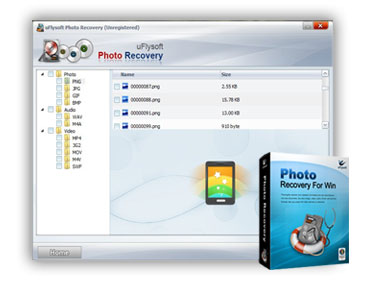
Kindly Tips for You
1. After files loss happened, remember DO NOT put any new files into the drive where your lost files were stored before.
2. After scanning is finished, choose a safe path to save the recovered files and DO NOT save them on the path where the lost files were store before to avoid overwrite situation.
3. After recovery is finished, build a backup for your files are strongly needed.
