Mobile Phone Photo Recovery on Windows OS Computer
Sometimes you delete photos which you think useless from your mobile phone but you do really need them in the near future. What will you do on such an awkward occasion?
First, you should stop putting more files into your mobile phone or phone memory card, to avoid data overwriting. Then you need to connect your phone or phone card to the computer and download photo recovery software.
I suggest one mobile phone photo recovery tool which can recover photos, pictures, images from your hard drive, external hard drive, memory card, SD card with simple steps.
uFlysoft Photo Recovery Software is a handy Mac utility to undelete media files lost or formatted from a mobile phone. The program is fully compatible with Windows 2000/XP/Vista/7.
Reason of Mobile Phone Photo Loss
Before we start to use uFlysoft Photo Recovery for Win to recover the lost photos, let’s learn some reasons of mobile phone photo loss first.
1. Physical Damage
●Suddenly shut down when you are using your mobile phone to take photos/videos. (Low battery)
●Drop on the floor and crash
●Mobile phone memory card damage
2. If you are sure that your problem doesn’t appear above, check the reasons listed as follows.
●Carelessly deleted the photos or formatted your mobile phone
●Connect to the computer which is infected by the virus
●The wrong operation on your mobile phone (Pull out the memory card without shutting down the phone)
If you just meet the second reason, then we uFlyosft Photo Recovery for Win is a good choice for you to recover lost photo from mobile phone.
Easy “3-step” Operation
With uFlysoft Photo Recovery for Win, there is no need to learn more skill to use it, all you need to do is to follow the easy “3-step” operation below and do some clicks. Let’s check it out.
1. Install the application on your computer. (Worry about the fee? No need to do so. uFlysoft photo recovery software is free download/free scan application.)
2. Start scanning where the lost photo files were stored before after launching the program.
3. After scanning is finished, click “Recover” and choose the path where you want to store the lost photos.
See? Only this easy “3-step” operation you need, and then you can get back your lost photo in a short time.
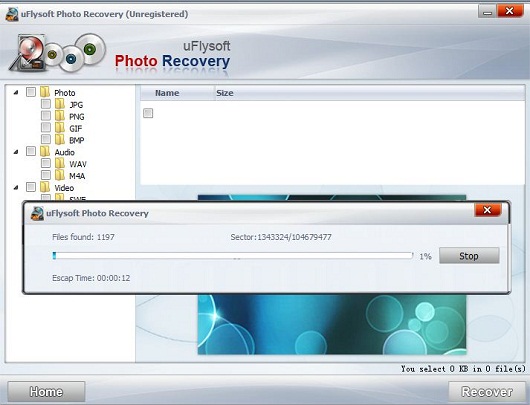
Tips
If you are a Mac user and want to recover lost data from Mac hard disk or recover data from any store devices on Mac, here we suggest you to have a try on uFlysoft Data Recovery for Mac.
