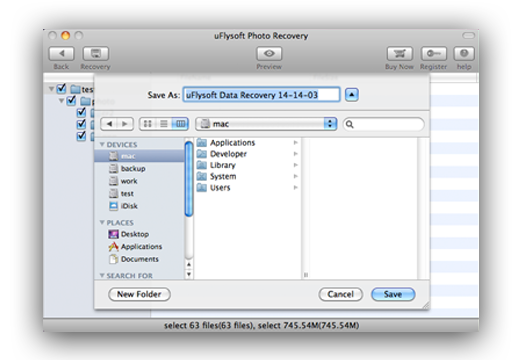Photo Recovery for Mac
uFlysoft Photo Recovery for Mac is professional Mac photo recovery software for Mac OS users to recover lost, deleted, formatted and inaccessible photos, videos and audio files. It provides an excellent solution of Mac photo recovery from Mac based hard drive, iPod, USB drive, digital camera and other storage media. With the simple step by step wizard, even beginners can recover photos and pictures on Mac OS easily.
- • Raw Recovery to fully recover photos from Mac;
- • Thumbnail preview lets you check photos in advance;
- • Read-only application doesn't overwrite or modify the original data;
- • Recover photos not only from Mac hard drives but also most of storage media.
- • Fully support Mac OS X 10.8 Mountain Lion or lower Macs and Power PC.
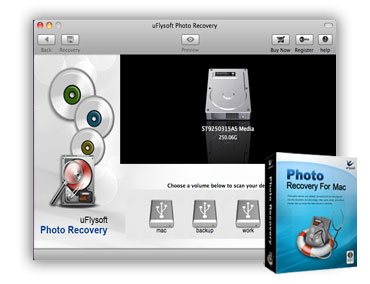
Photo Recovery for Mac User Guide
uFlysoft Photo Recovery for Mac allows you to recover not only photos, but also videos and audio files on Mac quickly, safely and thoroughly.
Now install and run this Mac photo recovery on your Mac, and you'll get the interface as follow.
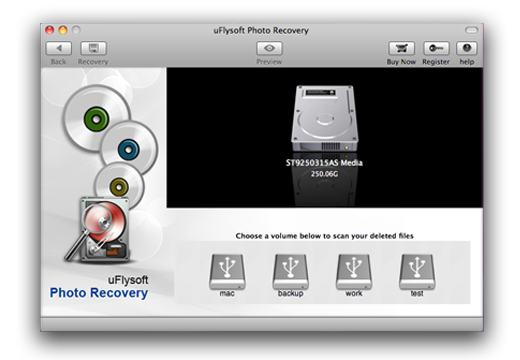
Keep it in mind: don't install it on the disk where you lost your data, in case you overwrite it.
Step 1. Select the partition or drive where you lost photos located to scan
A list of partitions on the drive or other storage media found by the Mac photo recovery will be displayed. For mobile or camera, it will be recognized when it is set as PC mode. Or you can connect it to your Mac via card reader. Select the drive that your lost photos located to scan.
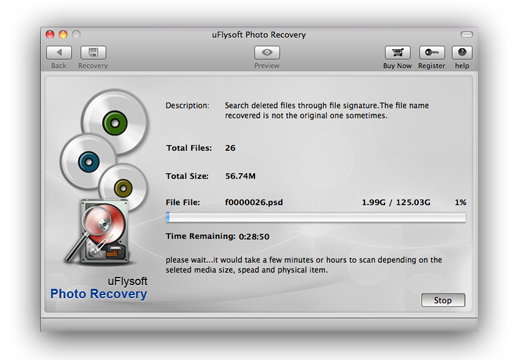
Note:
• Mac Photo Recovery uses the advanced Raw Recovery mode which can deeply scan your lost files and may take you more time.
• You can pause or stop the scan in mid-process. For best results, you should allow the scan to complete.
Step 2. Find out the target file and Preview
The scan results will be listed according to file formats and files can be sorted by names and size. And you can preview your images before recovery.
Select the files you want to recover and Click 'Recover' to proceed to destination selection interface. Or click Back to return to the partition selection interface.
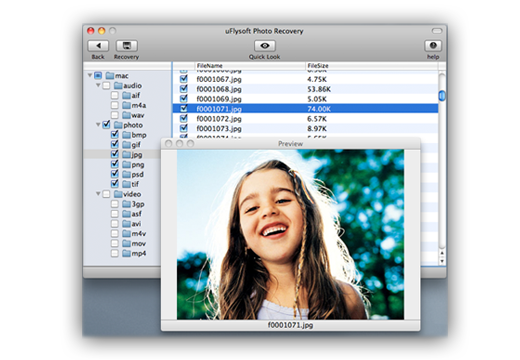
Step 3. Select another partition or removable device to save the recovered files.
We highly suggest you select another directory which is different from the source one, in case it would eventually overwrite the source data. If there is only 1 partition, you can save the data on a removable device.