Restore Media Files from External Hard Drive on Mac Easily
With external hard drive, we can easily transfer and backup data. As you know, it is the best way to store massive data, because the external hard drive has good features like large volume, easy to move, etc. And it is easy to connect an external hard drive to your PC, laptop, and Mac computer, what you need is only a USB cable. So it's also a good way to share your photos, video and files with your friends, colleagues or family members using an external hard drive.
But sometimes, it is also possible that you would meet problems with an external hard drive, that is, the data might be deleted by mistaken or got lost for some unknown reasons such as formatted partitions, lost partitions, etc. This may be caused of many possibilities like operating system crashing, a forcing shutdown, hard drive broken, viruses attacking, and so on. You may lose the valuable media data such as the photos or the videos with your families.
What to do to recover lost media data under Mac OS X?
If you are lucky enough, you may have a backup copy of the lost media data, but on the other hand, you have to find ways to perform media data recovery from the external hard drive. Thanks to the new data recovery technology, it is still possible that your lost data may be recovered from your external hard drive as long as you select appropriate data recovery software and take right steps. uFlysoft Mac Media Data Recovery is just such a product, it can recover media data from external hard drive under Mac OS X for whatever reasons, no matter files deleted or disk formatted, even your external hard drive got broken.
If you want to recover all types of data from external hard drive, Mac computer, and memory card, uFlysoft Mac Media Data Recovery would help you to do this. It has following functions:
1. Recover photos, videos, music and other multimedia files from both Mac hard drive and other portable storage devices.
2. Recover recent deleted files with original format, supporting HFS, HFS+ and FAT file system.
3. Use RAW searching technology that scans your files sector by sector to make sure that all the possible files can be retrieved. It is highly recommended that you try this when other recovery module doesn't work.
4. Recover photo, video and audio files which have been lost, overwritten or damaged by a virus, as well as the data on them.
Steps to recover data from external hard drive:
1. Download uFlysoft Mac Media Data Recovery Software and launch the program.
2. Start scanning out your lost media data and preview them one by one (Only the photos can be preview).
3. After the secondly step, choose which file you want to recover and click "Recovery" button and choose the path where you want to save the recovered data.
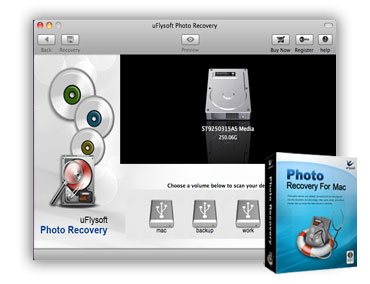
See? It's so easy for you to perform media data recovery from Mac by yourself!
More tips for you
After reading this article, some may say, “The software only helps the Mac user, but I’m using Windows 7, is there any media files recovery tool can helps us to get back our valuable memories?”
We uFlysoft offer more than you think. Go to this page to get more helpful tips about Mac photo rescue.
