How to Use Photo Recovery Software for Mac
Mac Photo Loss

This morning I read an “ask for help” message in a Q&A forum, the detail is listed below.
““It’s gone, it’s all gone, HELP! My Mac Ate my Photos
Hi, I have no idea if this has happened to you before or not but it just happened to me and I am hoping to God one of you brilliant friendly people can help me. I shut down my mac and when I started it up again all the photos I had saved, all the photos of my family I have took in the last year has just gone. No trace of it. If any of you have any idea how to get it back, I would love to know. Also, all the applications are still there but some of them need to be registered again.
Thanks”
Maybe some of you, my dear readers, have met this situation before. You may think of taking your Mac to the repair shop first. But why don’t you try to recover the photo files which had been eaten by your Mac yourselves? Today we will show how to use the photo recovery software for Mac to get back the lost photo files.
Reasons of Mac Photo Loss
Before we start recovering, let’s learn the main reasons of Mac photo loss. As an old saying, “Know your enemy and know yourself”, we can recover the lost photo files easier after we learn the reasons. Without further ado, let’s check it out.
1. Deletion or formatting accidently
Some of the files may be formatted/deleted accidently from your Mac hard drive when you feel they are no need, but after a few days of months, you may need them.
2. Virus infection
You may lose your photo files when your Mac is infected with virus. Even worse, when you connect your memory card or other store devices with the Mac which is attacked by virus, your photo files in the memory card/store devices may be lost too.
3. Suddenly shutting down/Power off
The sudden shutting down or power-off of the machines may also lead to the photo files loss. When you are transferring them from memory card/store devices to your Mac and the sudden shutting down happens, you may lose the photo files from either the devices or your Mac, or they may be damaged and cannot be accessed.
Recover Photo Files with Mac Photo Recovery Software
To tell you the truth, take your Mac to the repair shop maybe a good choice, but it takes you a lot-time, money. So why don’t you just have a try on a Mac photo file recovery tool? Here we suggest you to have a try on uFlysoft Photo Recovery for Mac. With it, all you need to do is to follow the easy to use “3-step” operation to get back your lost files.
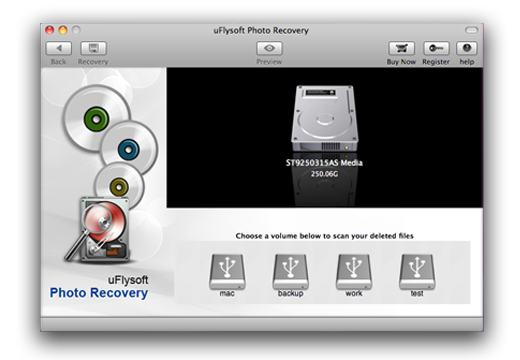
1. Install the free download application on your Mac.
2. Launch the program and select your hard drive (or store device which is connect with your Mac) where the lost photo files were stored to scan.
3. After scanning finished, click the button “Recover”, you will be asked where you want to store the files. DO NOT save the recovered files to the same path where you lost them before.
After these three easy steps, you will find all your lost photo files are coming back to you again. All of these steps just cost you a few minutes and it’s very easy for you to get photo files back with this powerful Mac photo recovery program.
