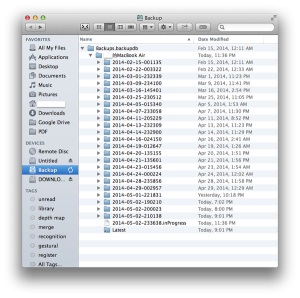iPhoto to Photos: What Just Happened?
 Early last year Apple released Photos with their Yosemite OS upgrades. Unfortunately, this caused chaos, confusion, and then anger. If you haven’t yet upgraded your Mac computer or Macbook, you may wish to be aware of some of the issues that happened with people’s photo collections.
Early last year Apple released Photos with their Yosemite OS upgrades. Unfortunately, this caused chaos, confusion, and then anger. If you haven’t yet upgraded your Mac computer or Macbook, you may wish to be aware of some of the issues that happened with people’s photo collections.
iPhoto was a great photograph management tool. You directly uploaded from your iPhone, tablet, camera or other device. iPhoto stored your photos in dated folders. You had the ability to add a folder description and tag your photographs. You could create new folders and organize your photos the way you wanted.
And then Apple released Photos which was offered as a free update with Yosemite in April 2015. While this wouldn’t have been a disaster unto itself, they decided at some point to stop supporting iPhoto, forcing Mac users to move their entire photo collection from iPhoto to Photos.
At first it looked straightforward. Photos has some cool features. But what it didn’t tell you was that your older photo collection tags were screwed.
Since you were uploading your photos into iPhotos, your photographs actually existed within the program. It did not save them directly as .jpg or .png on your computer. And that’s where the whole thing explodes.
The first time you open up Photos it will prompt you to move your photo library into Photos. And it takes from two minutes to twenty or longer, depending on how many you have. No problem you think, I can wait.
Unfortunately, upon photo migration many issues happened.
While Photos was able to roughly discern when your photos were taken, it stripped out all other information. If you had any sort of descriptive tags, these were lost. Many Mac users were left shaking in anger as they realized that they’d have to retag and add descriptions to photographs from one to ten years ago or longer. Photos of places that they may not even remember now.
On top of that, Photos added in what they thought was the location of where the photographs were taken. Not only did they get it wrong, but left many shaking their heads.
If you had hundreds of photos this would not be as big of an issue. But for Mac users with a photograph library of thousands of photos it was. And there was no solution.
In order to prevent this from happening again, it’s recommended that each and every time you upload a photograph, video, or sound file that you copy them to your own separate folders on your hard drive. This way you can add names, dates, and locations to your folders. It’s also a great way to have a backup of your photographs. Now you have your own photograph library collection extant from any Apple application.
Now that you’ve heard the worst about Photos, what about the best? Photos has some great features for new photo uploads. It’s less complex than iPhoto. It organizes photos by moment and adds time, location, and metadata. The best part is that you can actually edit your photos, making it a worthwhile app to use, despite the terrible photo migration it did from the old iPhoto.