How to Recover Lost Files from External Hard Drive on Mac
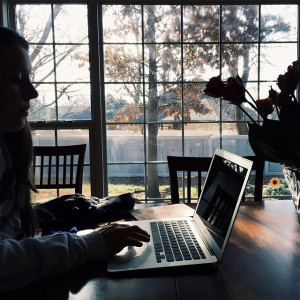 As demand for capacity and portability takes shape in data handling, more and more people are opting the use external hard drive for file storage. These disks have provided great convenience in backing up important files like Word documents, Excel files which contains your financial reports, pics, videos or audio files you record during the meeting. This has been possible due to great compatibility hard drives have with all computer operating systems by simply plugging in the USB cable. However, the external hard drives increasingly led to great losses of files by individuals and companies when the stored files get lost due to various reasons.
As demand for capacity and portability takes shape in data handling, more and more people are opting the use external hard drive for file storage. These disks have provided great convenience in backing up important files like Word documents, Excel files which contains your financial reports, pics, videos or audio files you record during the meeting. This has been possible due to great compatibility hard drives have with all computer operating systems by simply plugging in the USB cable. However, the external hard drives increasingly led to great losses of files by individuals and companies when the stored files get lost due to various reasons.
There are several ways files can get lost from an external hard disk. Common causes include formatting computer partitions, virus infection, accidental deleting, malfunctioning of the hard disk and system failure among others. No need to worry if this happens to you. You can hire a professional company to recover the lost files but this is usually expensive and risky. The, how to recover lost files from external hard drive on Mac? Alternatively, you can recover the lost files by yourself by using dependable Mac lost files recovery software like uFlysoft Data Recovery for Mac. With this hard drive file recovery software, you can recover undesired loss of Word or Excel files, photos, videos and audio files from your Mac.
Little Tips before Data Recovery
For efficient recovery of the lost files, you need to observe the following precautions. Make sure that you have not saved any new files to the hard drive. This prevents overwriting the original information inside the drive. It is advisable not to try repairing your disk using disk repair software since this may corrupt the stored files. You should ensure that your computer has enough space to save the recovered data. For complete recovery process, your Mac should be powered throughout the recovery period.
Step by Step for Lost File Recovery
 Step 1-Install and Run Software on Mac OS X
Step 1-Install and Run Software on Mac OS X
Install uFlysoft Data Recovery for Mac first and then run it. Users will find that only few main button on the user friendly interface like “Preview”, “Scan”, “Recovery”, etc.
A streamlined interface helps users make the complicated data recovery process become easier.
Step 2-Select A Drive and Start Scanning Lost Data
After running the software, users will find the Mac hard drive (or the storage device which is plugged in with the Mac) will be shown on the interface. Choose it and then click “Scan” button on the right side to scan pictures.
Step 3-Preview Searched Files and Start Recovering
After scanning, users will find out that all the searched files will be shown in a list on the left side of the interface. Choose one photo and click “Preview” button to make sure if it is the one which is needed to be recovered (only photo files can be previewed). After ensuring, choose the photos and then simply click “Recovery” button. Wait for a while, all of the lost files are recovered on Mac.
Too more words in the steps? You can view the video below to get the easy data recovery tutorial.
For more details about data recovery, you can come and get more technical support articles on official website uFlysoft studio.
