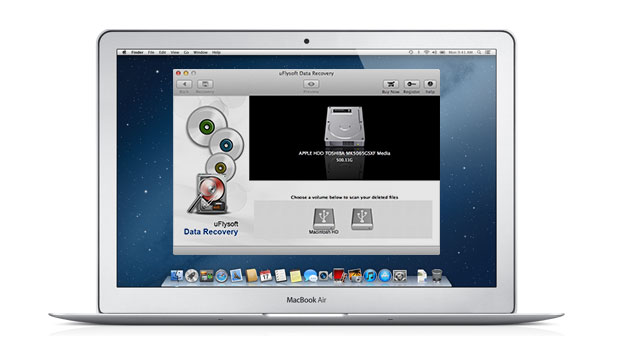Get Lost Data Back from Mac Hard Drive in Simple Steps
![]() Everyone may come across the situation of losing important files, work documents or emails on your Mac hard drive. So it is highly suggested you to back up all important documents on a regular basis. It is the most convenient way for you to get back data you accidentally lost. But sometimes you may forget to copy the files on hard drive, don’t be frustrated, Mac Data Recovery software can work for you for restoring the deleted or lost files from Mac.
Everyone may come across the situation of losing important files, work documents or emails on your Mac hard drive. So it is highly suggested you to back up all important documents on a regular basis. It is the most convenient way for you to get back data you accidentally lost. But sometimes you may forget to copy the files on hard drive, don’t be frustrated, Mac Data Recovery software can work for you for restoring the deleted or lost files from Mac.
Why the Mac Data Recovery Can Be Processed?
No matter the data are deleted from your hard drive due to accidental deletion or formatting, even computer virus attack. The files are not deleted permanently as a matter of fact. When you delete files from the hard drive, actually the files are still intact there and simply the space where those files occupied is now marked as available to be overwritten. Formatting is also similar. As long as the space is not overwritten, there is a high chance to get data back from your hard drive.
Get Back Data with Mac Data Recovery
To recover lost data from hard drive, we need the help from a third application party – Mac Data Recovery Software. Here we humbly suggest uFlysoft Data Recovery for Mac, a professional and easy-to-use data recovery software for Mac users with any computer-level. It is capable to recover deleted, formatted and inaccessible documents, images, videos, archives, songs, etc. from Mac desktop, Macbook and iPod (Classic, Shuffle, and Nano), digital camera, USB drives, mobile phones and other storage media. With the user-friendly interface, you can retrieve data just by a few mouse clicks. Now firstly download Data Recover Mac and follow the three easy steps below to get data back:
Step 1: Select the logical hard drive
Launch uFlysoft Data Recovery for Mac, and select the drive where your lost files were and start to scan by clicking the “Scan” button. It can recover the lost files from external hard drives and USB flash drives as well as the Mac hard drive.
Step 2: Preview and recover the lost files on Mac hard drive
After scanning is finished, you’ll see a list of all recoverable files on your designated disk. Here the Mac Data Recovery Software supports the preview function for documents, photos and archives. Pick up the check-box of the lost files which you want to recover and click the “Recovery” button.
Step 3: Select a recovery path to save files after recovering
Select a destination where you want to save the target files, and then click the “Save” button. If your hard drive with lost data has been overwritten by new content, it is hard to recover it by data recovery software, so we highly recommend you to save the files in a different drive from your source one.
Here it is, finally you are successes to get lost data back from Mac hard drive and all of the files are back to you again!
Why Choose uFlysoft Mac Data Recovery to Recover Lost Data?
![]() Based on its high-tech technologies-deeply scan, powerful recovery ability, and the most important thing is the easy-to-use operating process, uFlysoft Mac Data Recovery become the best choice for Mac user. What’s more, users can handle this software to get back their deleted files with ease. Another point is this software protect our users right: free scan first to make sure the lost files can be found by this software, then upgrade to the full version.
Based on its high-tech technologies-deeply scan, powerful recovery ability, and the most important thing is the easy-to-use operating process, uFlysoft Mac Data Recovery become the best choice for Mac user. What’s more, users can handle this software to get back their deleted files with ease. Another point is this software protect our users right: free scan first to make sure the lost files can be found by this software, then upgrade to the full version.
Add a Comment
You must be logged in to post a comment.