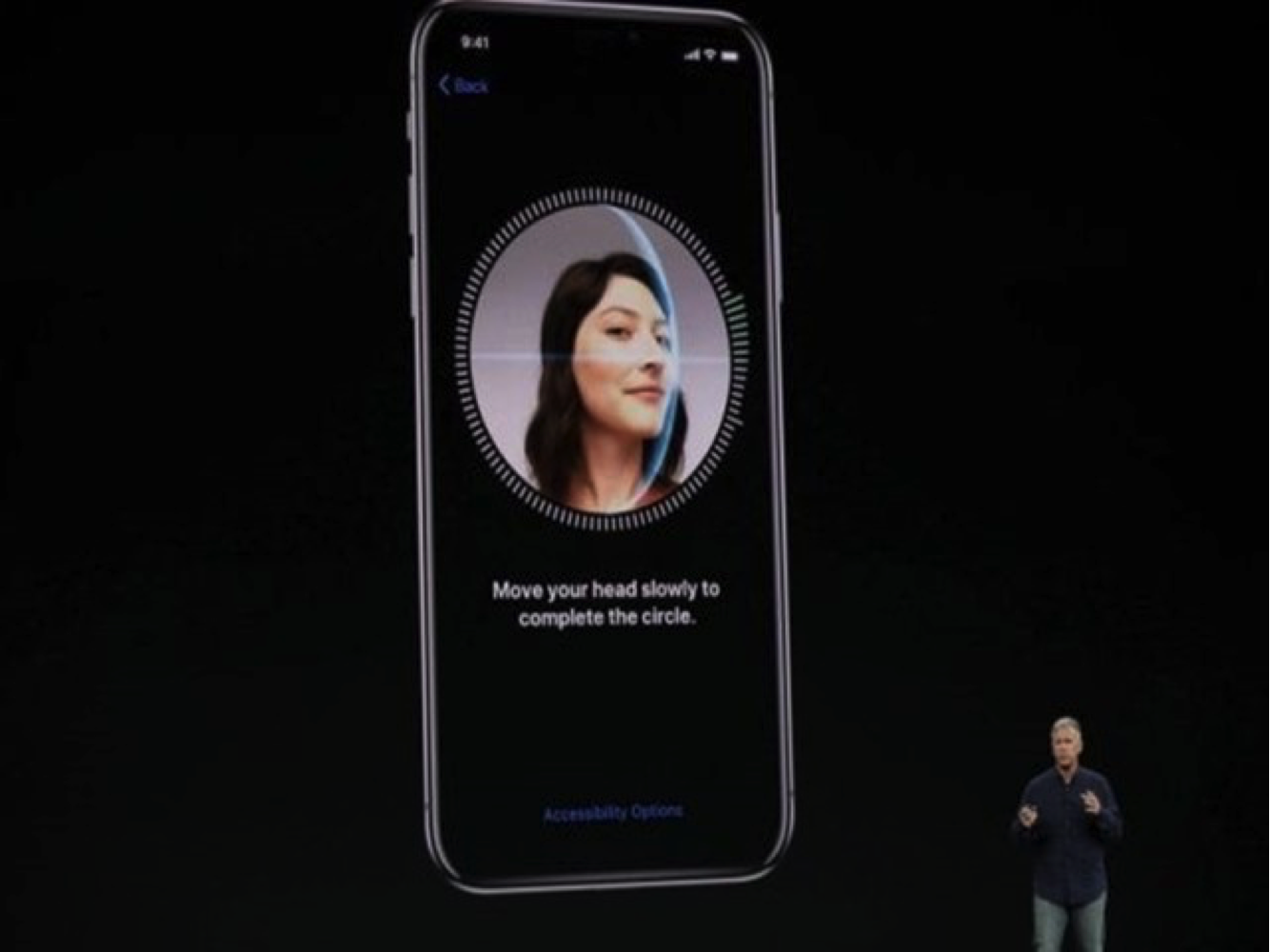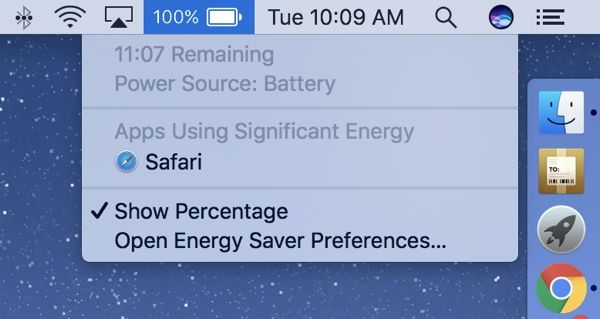What are The Most Useful Hotkeys and Shortcuts for Mac OS X?
Keyboard shortcuts are the time savers. These tiny tips make a job lot easier. For Mac beginner, keyword shortcuts are very much essential, just make a habit to learn a couple of advanced shortcuts every couple of days and become completely comfortable with them over a period of time. Before you know, you’ll start using your Mac like a pro.
Symbols
⌘ Command key
⌃ Control key
⌥ Option key
⇧ Shift Key
⇪ Caps Lock
Fn Function Key
⌘ + Q = Quit
⌘ + W = Close window
⌘ + O = Open a file in your application
⌘ + P = Print
⌘ + A = Select All
⌘ + Y or Space = Quicklook
⌘ + N = New window
⌘ + Space = Spotlight search
⌘ + Tab = Cycle through windows
 ⌘ + 1, ⌘ + 2, ⌘ + 3, … will switch between tabs
⌘ + 1, ⌘ + 2, ⌘ + 3, … will switch between tabs
⌘ + ` (back tick) = Cycle through applications windows
⌘ + . = Cancel operation
⌘ + ⇧ + ? = Open help
⌘ + I = Get Info
⌘ + [ = Go backwards in history in Finder
⌘ + ] = Go forwards in history in Finder
⌘ + Up Arrow = Go to previous folder in hierarchy
⌘ + Down Arrow = Open folder of file in Finder
⌘ + Delete = Move item to Trash
⌘ + ⇧ + H = Go to Home folder
⌘ + ⇧ + F = Bring the current window to focus (full screen
⌘ + option + shift + delete will empty the trash without asking for confirmation.
Advanced:
⌘ + ⇧ + H = Go to Home folder
⌘ + ⇧ + D = Go to Desktop
⌘ + ⇧+ 3 = Take fullscreen picture
⌘ + ⇧ + 4 = Take selected area screenshot
⌘ + ⇧ + 4 + Space = Take screenshot of window or menu
⌥ + ⌘ + Escape = Bring up Force Quit window
⌘ + ⌥ + T = Show hide Finder’s toolbar
⌘ + Tab will switch between running applications
⌘ + 1, ⌘ + 2, ⌘ + 3, … will switch between tabs
⌘ + ` will cycle between active windows
⌘ + H will hide the active window and get it out of the way
⌘ + Space for Spotlight
⌘ + Delete for sending an item to trash
Edit/View Context
Fn + Up/Down Arrow = Page Up/Down
⌘ + Up/Down Arrow = Jump to the beginning/end of the current page
⌘ + C = Copy
⌘ + V = Paste
⌘ + X = Cut
⌘ + D = Duplicate
⌘ + S = Save
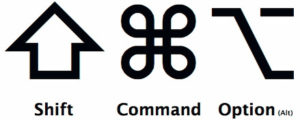 ⌘ + Z = Undo
⌘ + Z = Undo
⌘ + F = Find
⌘ + ⇧ + Z = Redo
⌃ + a – Jump to beginning of the paragraph
⌃ + e – Jump to end of the paragraph
⌃ + p – Move up one line
⌃ + n – Move down one line
⌃ + b – Move one character backward
⌃ + f – Move one character forward
⌃ + k – Delete from the cursor to the end of the line
⌥ + Left/Right Arrow = Jump to beginning of the last word or end of the next word
⌥ + Delete/Backspace = Delete the word the word behind/in front of the cursor.
⌥ + e, e = é
⌥ + c = ç
⌥ + – = –
Desktop Context
⌘ + Space for Spotlight (i.e. desktop search)
F11 = Go to Desktop
⌘ + ⇧+ 3 = Take fullscreen picture
⌘ + ⇧ + 4 = Take selected area screenshot
⌘ + ⇧ + 4 + Space = Take screenshot of window or menu
⌥ + ⌘ + Escape = Bring up Force Quit window
⌃ + Shift + Eject (Power) = Lock the screen
⌃ + Up = Mission Control
⌃ + Down = Show Application Windows
Finder
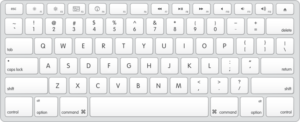 ⌘ + ⌥ + T = Show hide Finder’s toolbar
⌘ + ⌥ + T = Show hide Finder’s toolbar
⌘ + Shift + G in Finder – Enter a Unix-style path with TAB to autocomplete (e.g. ~/Desk [tab])
⌘ + Up Arrow = Go to the enclosing folder
⌘ + O or ⌘ + Down Arrow = Open the selected folder
⌥ + ⌘ + Space = Open Finder search (from any window context)
Here are some shortcuts that ones usually use:
command + trackpad scroll up/down → zoom-up/down. You have to activate this feature from System Preferences > Accessibility > Zoom.
option + shift + command + v → paste text from clipboard but the format will be used is the active format where the cursor is active.
command + shift + q → log-out from current active user
option +e +e → é
option + j → ∆
option + p → π
option + d → ∂
option + = → ≠
More articles: