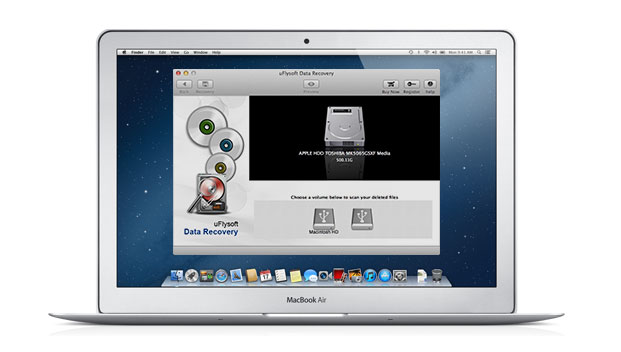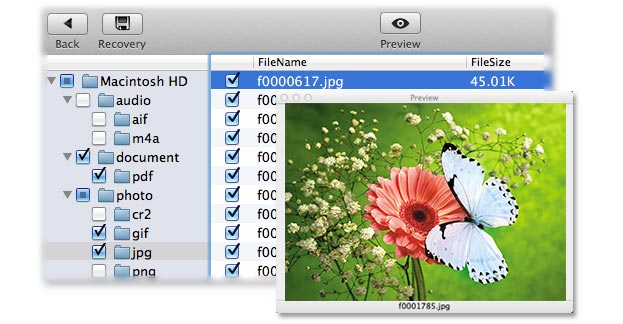Pay Attention-The Method for Mac Lost Files Recovery
 Many behaviors or events always happens in our daily lives and make our Mac files gone such as you click “Command+Delete”, right click to format your drive, clean up your Mac Trash, system crash or virus infection, etc. Maybe you will consider get the lost files back is easy by using the Mac because it is a so high-tech product. But unfortunately, Mac OS does not provides this function. So, what to do to recover deleted files? The first thing you should do is to protect the original files, don’t use our Mac or storage at all. Then you need to find a solution-a file recovery tool. Actually there is a data recovery tool named uFlysoft Mac Data Recovery can help you to recover lost files by using its excellent ability of searching lost files and free risk recovery operation.
Many behaviors or events always happens in our daily lives and make our Mac files gone such as you click “Command+Delete”, right click to format your drive, clean up your Mac Trash, system crash or virus infection, etc. Maybe you will consider get the lost files back is easy by using the Mac because it is a so high-tech product. But unfortunately, Mac OS does not provides this function. So, what to do to recover deleted files? The first thing you should do is to protect the original files, don’t use our Mac or storage at all. Then you need to find a solution-a file recovery tool. Actually there is a data recovery tool named uFlysoft Mac Data Recovery can help you to recover lost files by using its excellent ability of searching lost files and free risk recovery operation.
Why the Lost Files Can be Recovered
When you deleted files from storage device or emptied the Trash Bin, the files are not gone forever. Actually such deletion just frees space for other data, whereas the deleted file information still remains on the device or hard drive. If the deleted files are not yet overwritten by other files, then there’s a good chance to restore them. That’s the reasons why the lost files still can be recovered.
So the things here you need to keep in mind is after the files are deleted (no matter what kind of reasons), the action you take more correctly and faster, more bigger the chance of Mac lost files recovery is. For example do not operate on the device or your Mac to avoid the file overwritten and turn to the uFlysoft data recovery software we talk about above to start the file recovery process.
Follow These Steps to Recover Deleted Files:
1. Download the file recovery tool for Mac comes from uFlysoft first.
2. Select and scan the drive or storage device where your lost files were store before.
3. Preview the found files (Only photos files can be previewed) and click ‘Recovery’, choose the safe destination to save the targeted files to finish recovery operation.
Dig Deeper: What A File Recovery Tool Will Do for You
Generally, you need to choose a trustworthy file recovery on your Mac first. But unfortunately, there are no freeware because the recovery task this software does for you is quite tough and responsible. Search the net for various recovery tools and choose the one trustworthy. For example, if you want it to recover special file types, search for software that supports these types.
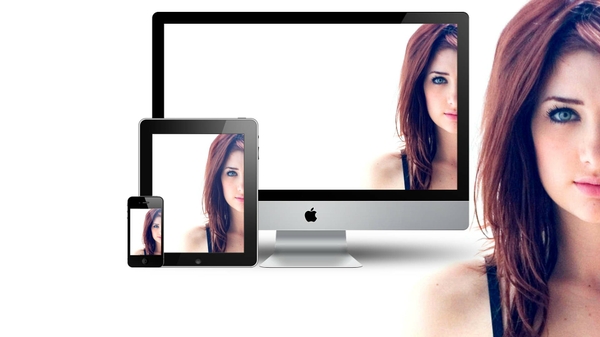 And now let’s take a look at actions this software does during the Mac files recovery operation. First of all it scans the Mac drive (or a storage device-most file retrieval tools can work with portable volumes as well) for all deleted files. If you act timely, then your deleted file will be among them. Once you target the file and preview its contents (Pay attention, only photo files can be previewed.), you should activate the recovery process. As said before, it takes you a little bit time to do the recovery, so better go to drink a cup of tea while your Mac recovers your file.
And now let’s take a look at actions this software does during the Mac files recovery operation. First of all it scans the Mac drive (or a storage device-most file retrieval tools can work with portable volumes as well) for all deleted files. If you act timely, then your deleted file will be among them. Once you target the file and preview its contents (Pay attention, only photo files can be previewed.), you should activate the recovery process. As said before, it takes you a little bit time to do the recovery, so better go to drink a cup of tea while your Mac recovers your file.
Of course the existence of tools that can recover Mac files doesn’t mean that now you can relax, to protect the files and avoid file overwritten you need to choose another place which is safe to save the recovered files. Moreover, to keep your files safe from being lost again, better build a backup for them such as create reserve copies.
Why Select uFlysoft Mac Data Recovery to Recover Deleted Files?
uFlysoft Mac Data Recovery is valid for its high-tech technologies-deeply scan, powerful recovery ability, and the most important thing is the easy-to-use operating process. Users can handle this software to get back their deleted files with ease. Another point is this software protect our users right: free scan first to make sure the lost files can be found by this software, then upgrade to the full version. More information about the data recovery software just come and visit our official website www.uflysoft.com.
Add a Comment
You must be logged in to post a comment.